Do you have a fee schedule set up for a specific Payer but, the same allowed amounts apply for another payer, or should be duplicated for the same payer?
If so, follow the steps listed below to copy an already created fee schedule
First, we will pull up a fee schedule that has already been created for this payer. Then we will duplicate that fee schedule, to create another one that will be under the same payer.
Step 1) Go to Admin
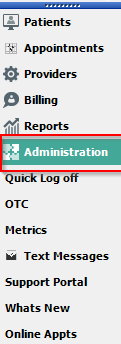
Step 2) Go to Fee Schedules
Step 3) Select the payer you are needing to add the new fee schedule to, then select the fee schedule under that payer (in this example we are creating a second fee schedule under the payer Cigna)
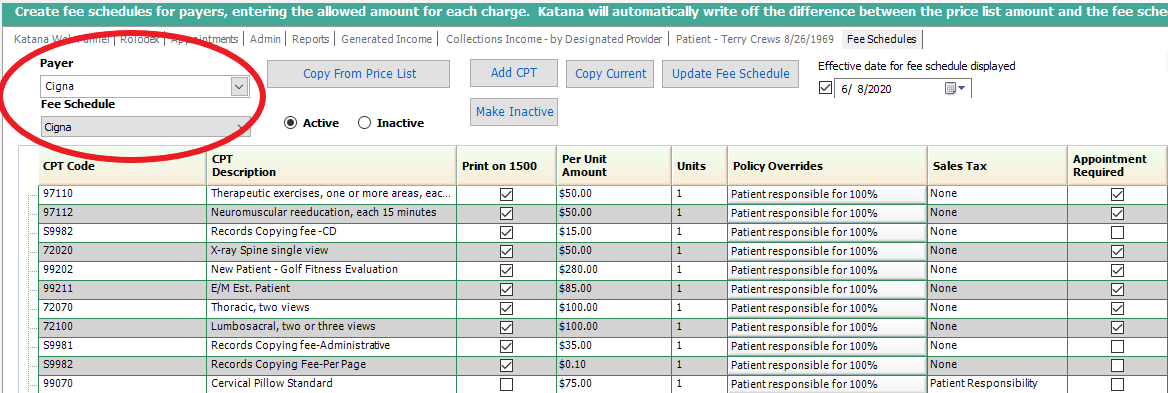
Step 4) Click the Copy Current button. This will copy this fee schedule to create a new one, with all of the same info, start/stop dates and everything.
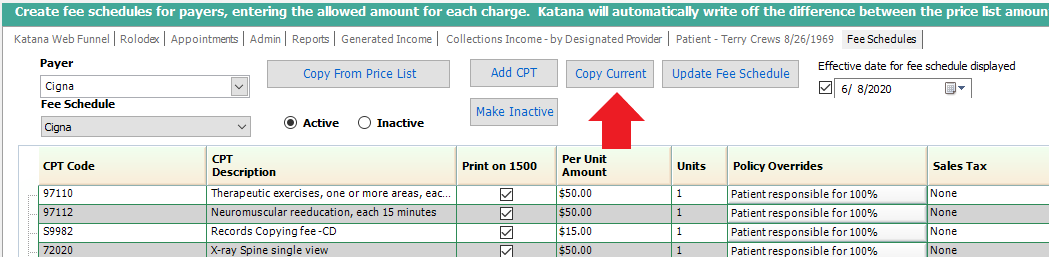
Step 5) Select the payer that you are needing to create the new fee schedule for (the same payer whos' fee schedule that you are copying). Then type in what the name of what your new fee schedule will be, for this example we used "Cigna Star Plus"
Step 6) Click Save
Step 7) After you click save, the new fee schedule that you just created will automatically display
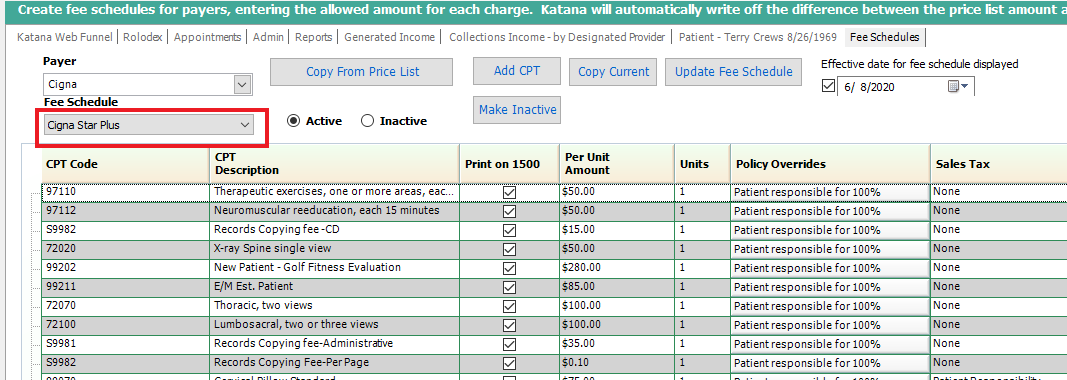
If you have any questions or need assistance with this process please contact support by one of the means below.
- Support Information -
If you have any questions or need assistance with this process please contact Support by:
Live chat: Click the 'Support Portal' button in your main toolbar (on left-hand side) within the software, click the green 'Support' box in bottom right of screen.***This has the fastest response time***
Phone: 909-378-9514
Email: support@coactionsoft.com
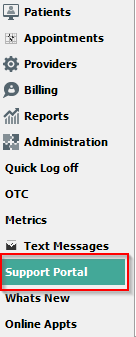
Comments
0 comments
Article is closed for comments.