Two Ways to Send a Campaign
After your campaign Email/Text is creating, you must choose how you would like it to send.
Sending an Email or Text campaign can be done in 2 ways. By using the "Is Live" option or via "Send Now"
This article will explain both options, so you can choose the right fit for your specific campaign.
A. Sending via "Is Live"
Choose this option if you want to:
- Create a Master or Stand Alone Campaign so that when a patient meets the filters required, your database sees this and sends the Campaign.
- When you want to trigger a campaign to go out during a future time frame.
- Campaigns that have "Child" or "Subsequent" campaigns are attached for auto triggering.
This step is crucial! When you are pleased with your campaign design (after testing), you MUST select "Is Live" for your campaign to run.
If you are just putting your campaigns together at this time and are not ready to send, that is totally fine. You will not select "Is Live" until you are ready for the system to start performing the comb through and send to patients that meet the criteria.
1. Select your campaign and Hit Edit
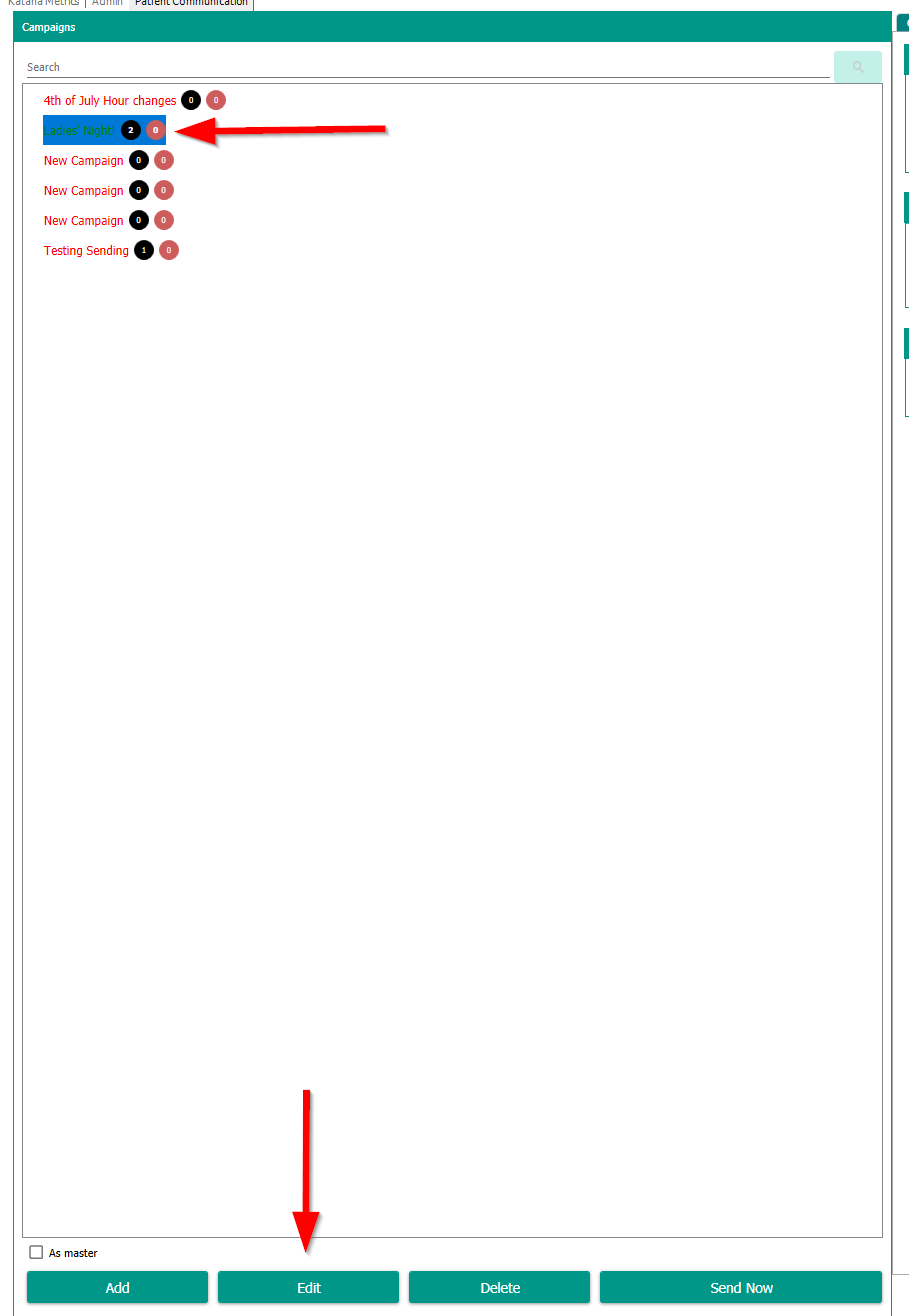
2. Make sure box is selected for "IS LIVE" and Save
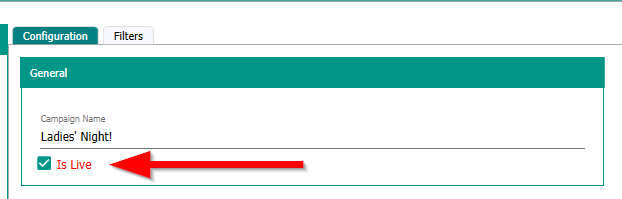
Done!!!
Please keep in mind:
If you are sending a Mass Email Blast to everyone in the clinic and only want it to run for a specific amount of time you MUST use the send between dates in Step 2 so the campaign will stop or you will be required to edit your campaign and uncheck the "IS LIVE" box to stop the campaign because the system WILL continue to comb through the software and if it finds a patient that DID NOT receive the campaign it WILL go to them.
This situation would apply when notifying patients you will be out for the holidays or a similar situation.
Lastly, your campaign may not be triggered instantly as the database does a behind-the-scenes comb through every 4 hrs and dependent on when the last one was done, will depend on when the next comb through will take place.
B. Sending via "Send Now"
Please Note: There are two options for Sending, so please look at Step 6a "Is Live" & 6b "Send Now" to determine which you want to choose.
Choose this option if you want to:
- Send your Email or Text communication out NOW.
This is a great tool when wanting to remind a patient/lead of an upcoming event on the same day as the event.

This will only appear if you select the "Send Now" button. When this window appears, you will see every patient that fell within the Filter criteria. Each patient's name will have a box with a check inside.

If you happen to see a patient this campaign should NOT be sent to, simply un-check the box to the left of the patient's name and select SEND NOW to send your campaign.
Once your campaign has been sent, you will receive a pop-up that indicates when the campaign will send. Select Ok and close out of the campaign screen.

Comments
0 comments
Article is closed for comments.